Installing HEIO¶
Installing HEIO is not as straightforward as most other addons. It requires .NET 8 to be installed, as the addon relies on C# Libraries to boost performance and reduce on the amount of code needed to manage. You will have to ensure that you have the .NET 8 Runtime installed before being able to use the addon to its fullest.
Installing .NET 8¶
If you are unsure of whether your machine already has .NET 8 installed, you can check by opening
the console and running dotnet --list-runtimes.
The output should look similar to this:
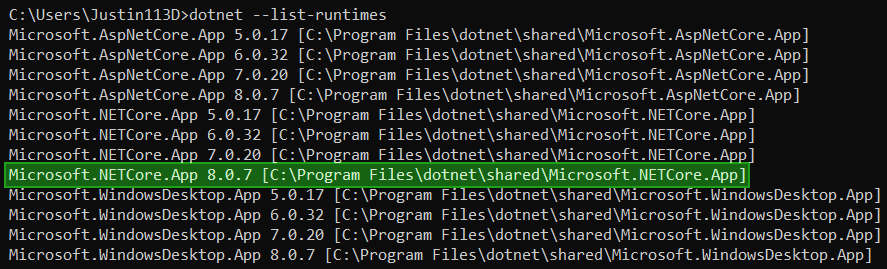
Notice the line marked in green, Microsoft.NETCore.App 8.X.X. if you find this (or a newer
version) among your installed runtimes, you have all you need!
If you don’t have the needed runtime installed, head over to the download page and install the runtime.
Note
The website recommends downloading the SDK (Software Development Kit). Unless you are a developer, you may only want the runtime. You can head over to “All .NET 8.0 downloads” and download the Desktop runtime from further down, saving space on your machines storage.
Installing Blender¶
Installing the Addon¶
Attention
As of now, there is no release version, only a dev version!
As such, the instructions below are for the dev version.
This addon utilizes the blender extension system. Yet, due to various reasons, we cannot host the
addon on the official blender extension repository.
That is why we have set up our own repository under https://Justin113D.com/blender/dev/,
which will always host the newest release of this addon.
To set up the repository and download the addon, follow these steps:
Open blender
Open the preferences and open the
Get ExtensionstabExpand
Repositorieson the top rightClick the
+on the top right and selectAdd remote RepositoryEnter
https://justin113d.com/blender/dev/index.jsonfor the URL and checkCheck for Updates on StartupConfirm
Rename the newly added list entry from
Justin113D.comtoSonic I/O DevSelect the list entry, expand the
advancedsection and change the module fromjustin113d_comtosonic_io_devPress the 🔄 button in the top right to refresh the module
Search for
Hedgehogin the search bar and install theHedgehog Engine Blender I/O DEV BUILDaddon
Congratulations! You have successfuly installed the addon!
Updating the addon¶
Repeat steps 1-3 from the installation
Click the
vbutton in the top rightPress the 🔄 button
Search for the installed addon in your list
Click the
updatebutton
Addon dependencies¶
HEIO requires other addons to unfold its full potential:
Blender DDS Addon: Allows for exporting DDS textures out of blender, as well as providing a better import.